API Key
Before you start¶
API Keys manager allows you to bring your Arx and applications together. The API Keys created here will draw on all of the unique inputs you have created for the Arx and application that you chose.
When you create your Access key it is critical that you store it safely and securely, as it will only be displayed once. To preserve the integrity of the key, Onqlave does not keep a record of this. Do not close the final window until you have made this record!
Create an API Key¶
Who can perform this operation?
To create an api key, firstly, you need to select the associated application...
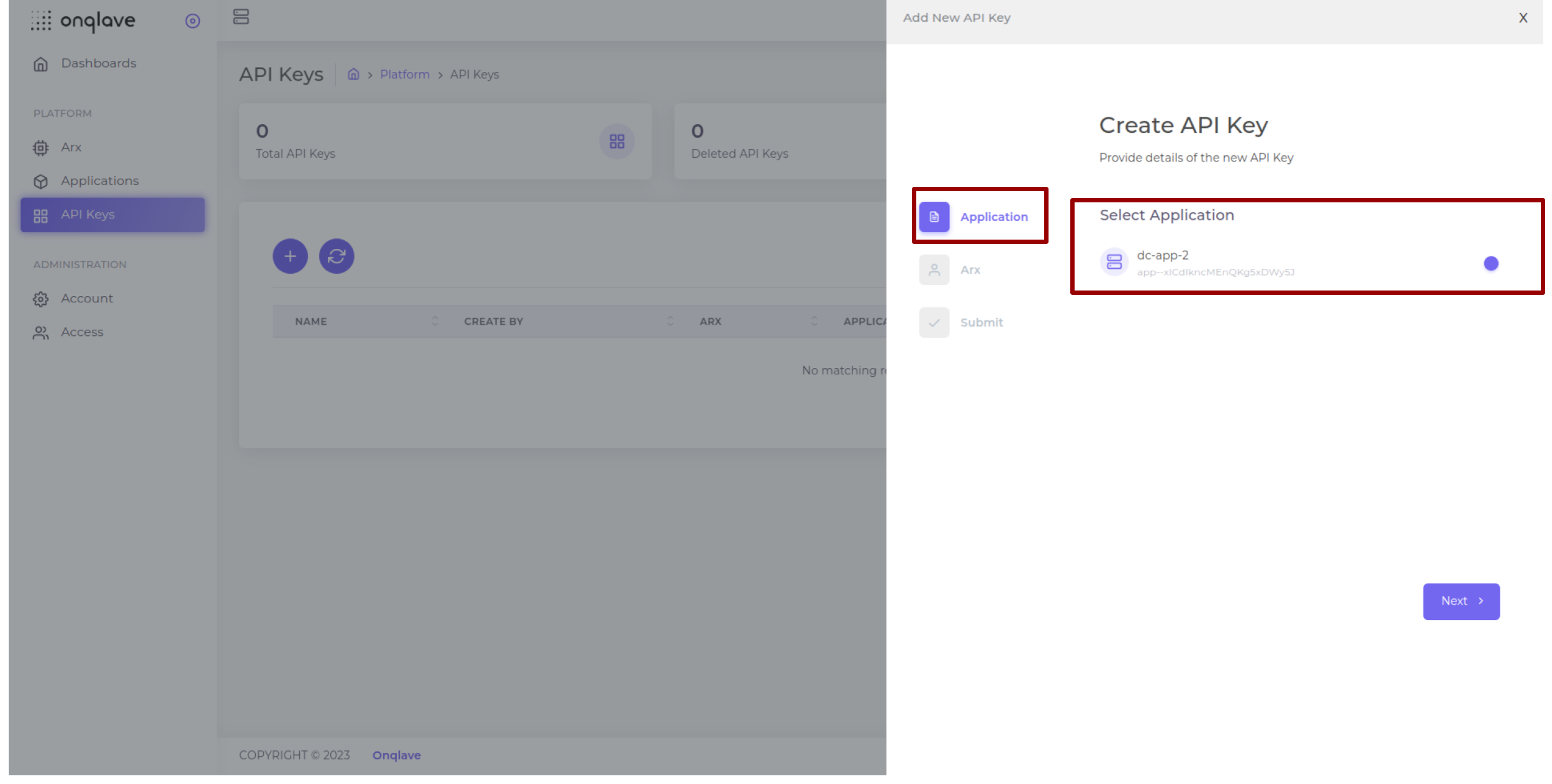
... and the associated Arx.
.png)
You will then see a summary menu to review all the necessary information before actually creating an API Key.
.png)
If the creation of the API Key is successful, you should then save the ACCESS KEY in a safe place.
.png)
View the API Key dashboard¶
Who can perform this operation?
You can browse the API Key dashboard as well as the Arx Dashboard and Application Dashboard.
.png)
Delete the API Key¶
Who can perform this operation?
To delete an API Key, you can simply select the one you wish to remove and and delete it.
.png)
The process is the same as archiving applications and deleting an Arx. However, you also have to input the exact API Key. You can hover above your desired API Key and copy it into the clipboard before deleting.
.png)
After deletion, the API Key dashboard is updated instantly.
.png)
Not satisfied yet?¶
If you have specific requirements, or would like to discuss our development plans in more details, please feel free to reach out to product@onqlave.com or you can directly send us a feedback via the integrated feedback button on the lower right corner of the API Key dashboard.
